Hiero/Nuke Studio Export
Introduction
This app adds ShotGrid awareness to Hiero’s export dialog for sequences.
Overview Video & Demo
If you’re new to ShotGrid Toolkit or the Hiero integration, check out the following video which gives a fast-paced overview of what you can do in your pipeline with the ShotGrid Toolkit Hiero integration.
If you’re already familiar with Toolkit and Hiero, then feel free to continue on to the docs below.
ShotGrid Shot Processor
When this app activates itself it registers a bunch of changes with the Hiero export dialog:
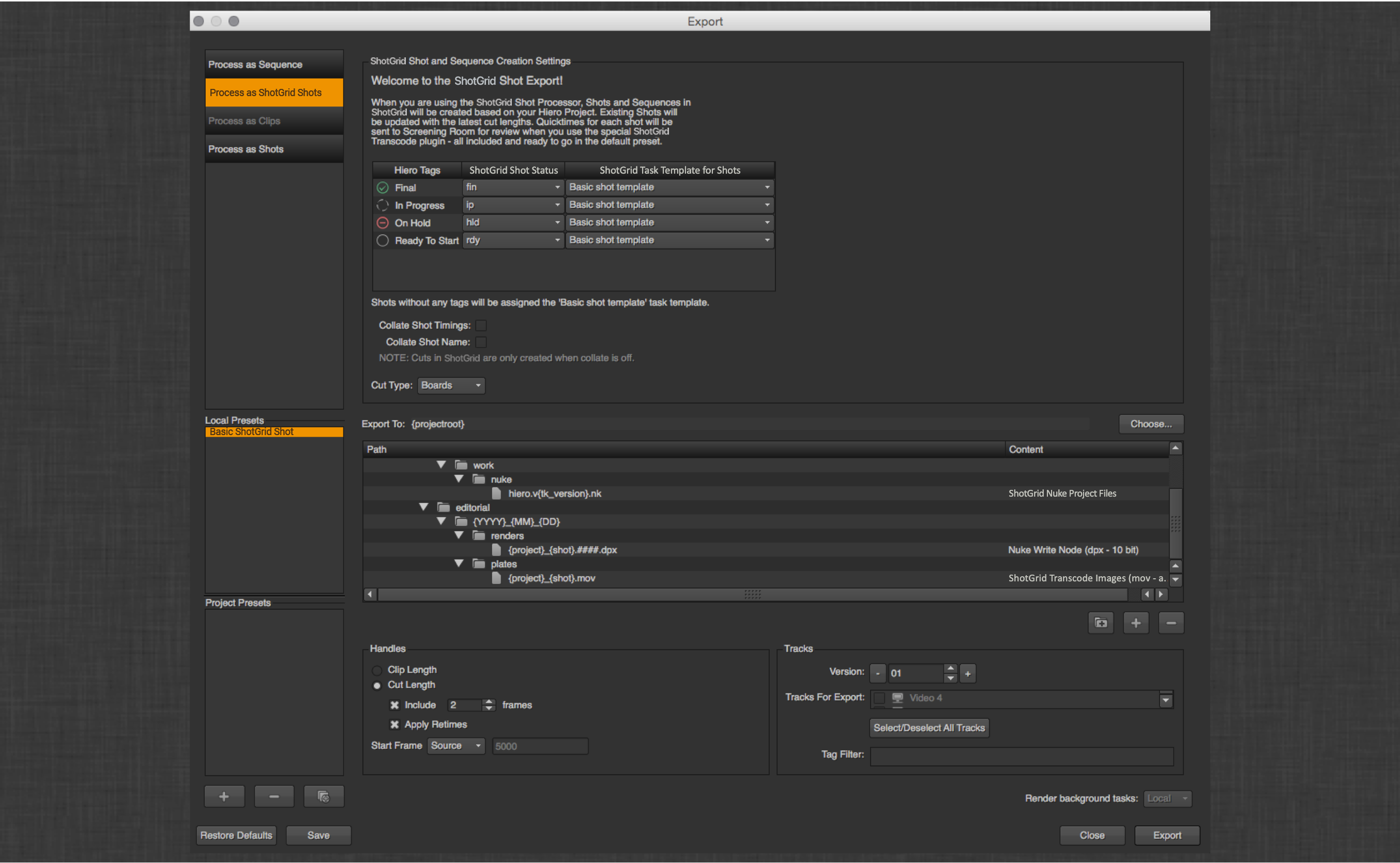
The first thing to notice is the new processor that is registered:
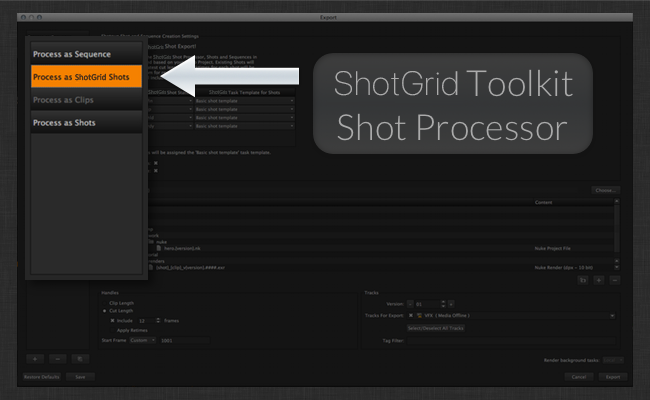
When you click on this processor, there are some new things to notice.
At the top of the dialog, there is extra UI that helps control how shots get created/updated in ShotGrid as a result of exporting the sequence:
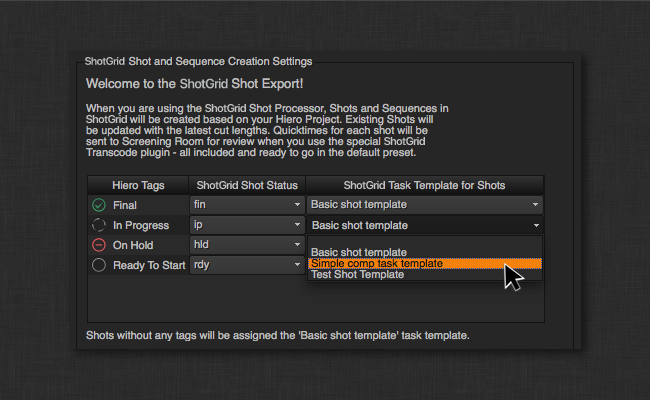
Tags
By adjusting the dropdowns you can map various Hiero tags into ShotGrid shot statuses and shot task templates. Thus via Hiero’s tagging workflow you can set a ShotGrid shot to being in progress or setup the tasks for the Shot for a green screen, cg extra, or whatever makes sense for your configuration. This UI is populated via a hook and is easy to configure for extra functionality.
Collating
There are also options to control collating track items together that mirror Hiero’s built in logic. If you have multiple items that make up a shot (either overlapping, on different tracks or with the same shot name on multiple tracks) then you should turn these options on. This will cause the ShotGrid Toolkit Shot updater to treat the matching collated items as a single Shot.
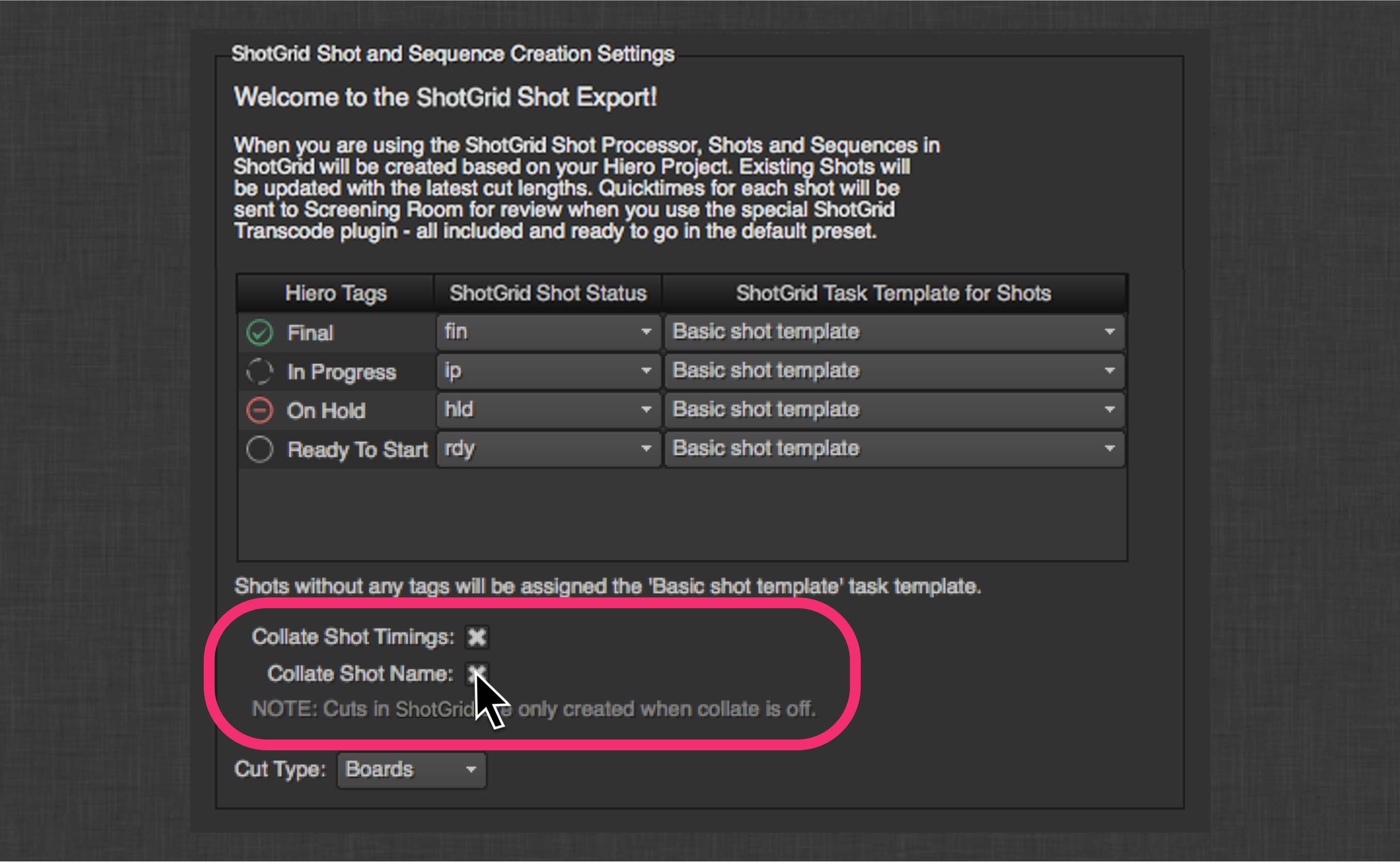
For example, assume we have two track items representing shots 010 and 020. 010 comes first and 020 overlaps with the end of 010 on a different track. Since 010 comes first, it’s the hero and with collating enabled, ShotGrid treats the two items as a single shot, 010. This means Shot 010 will be created or updated in ShotGrid. The cut in will match the beginning of track item 010 and the cut out will match the end of track item 020. A Screening Room-ready Version will be created for each item, but both will be linked to Shot 010. A plate will be created for each item as a Published File but both will be linked to Shot 010. A single Nuke script will be published linked to Shot 010 containing 2 read nodes, one for each item. Note that in this situation, there is no creation or update to Shot 020 in ShotGrid, since it has been collated into Shot 010.
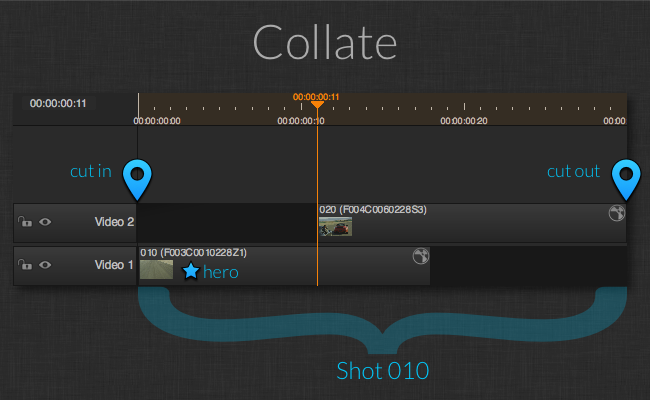
Paths
Below the ShotGrid UI is the standard paths dialog. There are three items that are added to Shots via Hiero by default… a default Nuke script, a default Nuke write location, and a default location for a plate transcode. The locations of these items are determined by the app configuration and can make full use of the templating system:
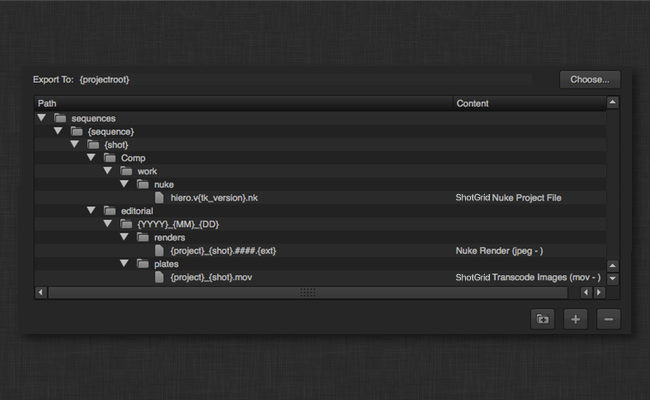
This app adds a {tk_version} token to Hiero which will be replaced by the version string, correctly formatted for ShotGrid Toolkit.
Custom Template Fields
Any tokens you define in the custom_template_fields setting that are resolved by the resolve_custom_strings hook will automatically be added to Hiero’s list of valid replacement tokens and will be considered valid replacements in your Toolkit template paths.
For example, in your Toolkit templates.yml file, say you define a key with the following:
resolution:
type: str
filter_by: alphanumeric
In your project.yml settings for tk-hiero-export you have:
...
...
tk-hiero:
apps:
tk-hiero-export:
custom_template_fields:
- {description: Shot Resolution, keyword: resolution}
...
...
And then you modify the resolve_custom_strings hook with something like the following:
# Copyright (c) 2014 ShotGrid Software Inc.
#
# CONFIDENTIAL AND PROPRIETARY
#
# This work is provided "AS IS" and subject to the ShotGrid Pipeline Toolkit
# Source Code License included in this distribution package. See LICENSE.
# By accessing, using, copying or modifying this work you indicate your
# agreement to the ShotGrid Pipeline Toolkit Source Code License. All rights
# not expressly granted therein are reserved by ShotGrid Software Inc.
from tank import Hook
class HieroResolveCustomStrings(Hook):
"""Translates a keyword string into its resolved value for a given task."""
RESOLUTION_TOKEN_NAME = "{resolution}"
def execute(self, task, keyword, **kwargs):
"""
"""
self.parent.log_debug("attempting to resolve custom keyword: %s" % keyword)
if keyword == self.RESOLUTION_TOKEN_NAME:
translated_value = self._clip_resolution_string(task)
else:
raise RuntimeError("No translation handler found for custom_template_field: %s" % keyword)
self.parent.log_debug("Custom resolver: %s -> %s" % (keyword, translated_value))
return translated_value
# Handle the {resolution_fs} token
def _clip_resolution_string(self, task):
""" returns sequence resolution or task format override"""
width = ""
height = ""
sequence_format = task._sequence.format()
width = sequence_format.width()
height = sequence_format.height()
if "reformat" in task._preset.properties():
task_reformat_settings = task._preset.properties()["reformat"]
if task_reformat_settings['to_type'] != "None":
width = task_reformat_settings['width']
height = task_reformat_settings['height']
return "%sx%s" % (width, height)
You can now not only use the resolution token in Hiero but it will validate against any template paths you have defined in Toolkit so you can export to a location like:
hiero_plate_path: "sequences/{Sequence}/{Shot}/hiero_plates/{resolution}/v{version}/{project}_{Shot}.mov"
ShotGrid Tasks
There are two new task types registered.
ShotGrid Transcode Images
This is a subclass of the standard Hiero transcoding task, which will register the results of the transcode as a Publish in ShotGrid. Optionally a Version will also be created in ShotGrid. If a Version is created, then a Quicktime will also be created and uploaded as Screening Room media.
ShotGrid Nuke Project File
This is a subclass of the standard Hiero Nuke script exporter, which registers the resulting Nuke script as a PublishedFile in ShotGrid linked to the Shot. The settings allow you to specify which Toolkit-enabled WriteNodes to include in the file on export.
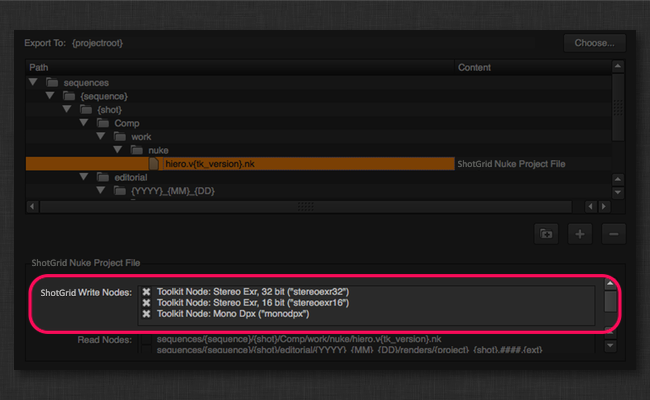
The app settings plate_published_file_type and nuke_script_published_file_type allow you to control what file type the PublishedFiles are registered as. In addition, nuke_script_toolkit_write_nodes allows you to control which WriteNode settings should be available in the export dialog.
Export process
When the export is run, there will be some extra tasks that show up in the export queue:
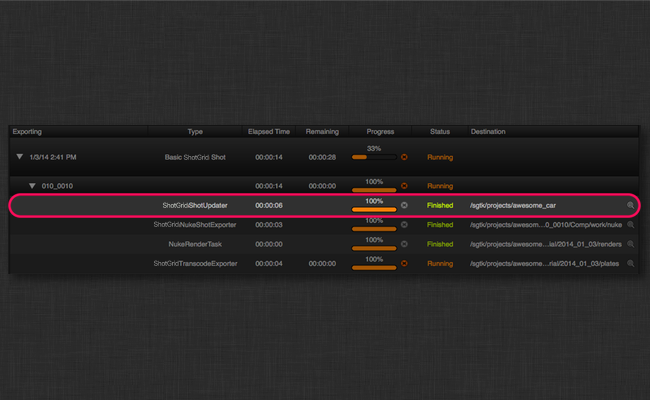
Each shot will run a ShotGridShotUpdater tasks that is responsible for creating the Shot in ShotGrid and creating the full Shot structure specified in the schema configuration:

Sequence and Shot updates in ShotGrid
The name of the Hiero sequence will be used for the sequence name, and the shots will have their cut info filled in (Cut Order, Head In, Cut In, Cut Out, Tail Out, Cut Duration, and Working Duration). In addition if poster frames were selected for the sequence or the items that make up the shot, they will be uploaded as the thumbnails for the shots.
If your workflow uses an entity other than Sequence as the shot parent
(like Episode), then you can override the get_shot_parent method in the
hook_get_shot hook. The default implementation creates (if necessary) and
returns a Sequence.
Cut Schema Support
If your ShotGrid site supports the Cuts schema (v7.0.0 or later), then this app
will automatically generate a Cut with corresponding CutItems in
ShotGrid. The Cut entity corresponds to the Hiero sequence and the
CutItems correspond to the items in the sequence. The Cut will be
linked to the parent entity (Sequence by default) as returned by the
get_shot_parent method in the hook_get_shot hook. The CutItems will be
associated with a Shot entity and linked to the reviewable Version
created during the export. After exporting, the Cut will be playable in the
Media tab in ShotGrid and in RV.
All of the meta data associated with the Cut and CutItem entities is inferred from Hiero except the Cut Type field which can be specified in the export UI.
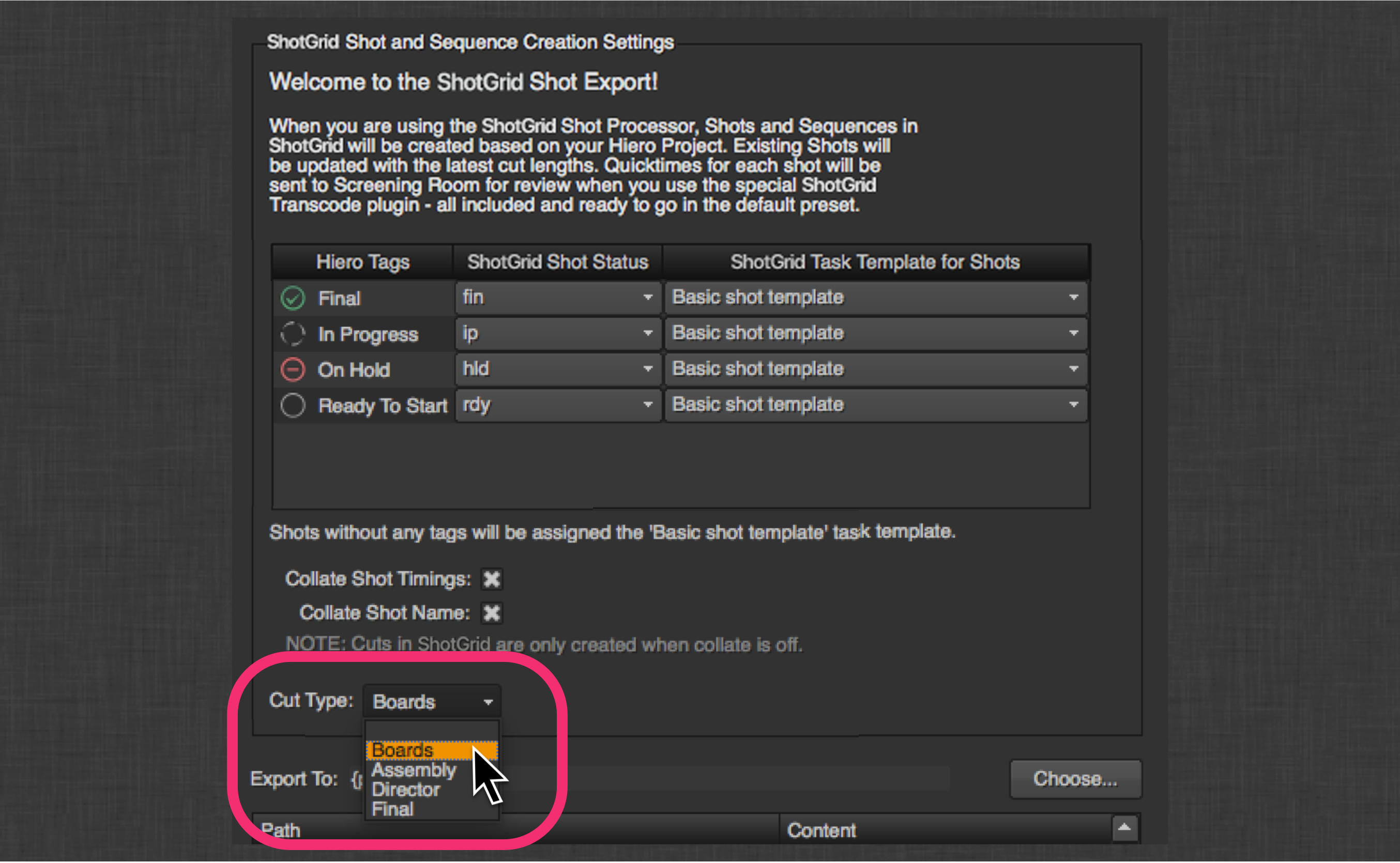
The value here will show up in the Type field of the Cut.
It should be noted that the Cut schema is not supported when either of the Collate options are selected, and creation of Cut and CutItem entries will be skipped.
In addition, the Cut schema does not handle retimed clips. A debug warning will be logged when exporting retimed clips.
Alternate Shot Hierarchies
For studios that don’t work in the standard Sequence > Shot hierarchy, but perhaps use Episodes and/or Scenes, there is a hook hiero_get_shot that allows you to configure the app to work with whatever Shot hierarchy is in use at your studio.