Launch App
This app provides a shortcut to make it easy to jump from ShotGrid to any supported application. It registers a ShotGrid Action entry called for various entities in ShotGrid according to your configuration choices.
How It Works
Depending on your configuration options a menu entry will appear in ShotGrid when right-clicking entities or using the ShotGrid actions menu or gear menu.
For example, this screenshot comes from a site who’s configuration uses this app three times to implement menus for Maya, Nuke and Photoshop.
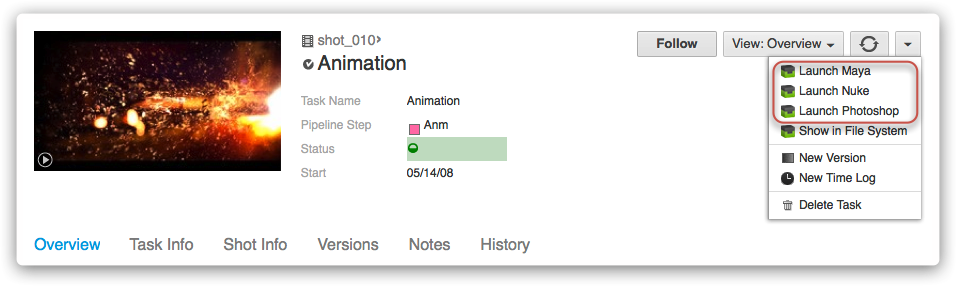
Currently supported applications and engines are:
- 3DSMax
- Hiero
- Maya
- MotionBuilder
- Nuke
- Photoshop
- Mari
- Houdini
- Flame
Use Command Line Arguments at Launch
Many applications have command line options that can be called to choose a different edition of the application (ex. Nuke vs. NukeX) or to specify other various usage aspects. The launcher app has an ‘args’ setting for each OS that can be configured for this purpose. For example if you put ‘–nukex’ there, it will add that to the command line launch and NukeX will run instead of regular Nuke:
Launch NukeX Example
launch_nuke:
engine: tk-nuke
extra: {}
hook_app_launch: default
hook_before_app_launch: default
linux_args: '--nukex'
linux_path: '@nuke_linux'
location: {name: tk-multi-launchapp, type: app_store, version: v0.2.15}
mac_args: '--nukex'
mac_path: '@nuke_mac'
menu_name: Launch Nuke
windows_args: '--nukex'
windows_path: '@nuke_windows'
Set Environment Variables and Automate Behavior at Launch
Applications often require certain certain environment variables, plugin paths, etc. to be set in order to properly function in a studio pipeline. The launch app helps cover this case via the ‘before_app_launch’ hook, which allows you to define a snippet of code to run each time an application starts up. By default, the ‘before_app_launch’ hook is a simple pass-through that does nothing, but it can be overridden by following the instructions in this doc.
For example, if you use Zync Render, the Zync Maya plugin directory needs to be part of both $PYTHONPATH and $XBMLANGPATH. To have the launch app set these environment variables, update the before_app_launch hook with a few lines of code, as follows:
Set Environment Variables Example
def execute(self, **kwargs):
"""
The execute functon of the hook will be called to start the required application
"""
# Example to show how to set env vars on Maya launch
# Append the desired path to the existing $PYTHONPATH to ensure
# everything upstream still works
os.environ["PYTHONPATH"] = os.environ["PYTHONPATH"] + os.pathsep + "~/Library/zync/zync-maya"
# Set $XBMLANGPATH to the desired path, may need to append it as
# with $PYTHONPATH if already defined in your pipeline
os.environ["XBMLANGPATH"] = "~/Library/zync/zync-maya"
You can also use the ‘before_app_launch’ to automate other behavior, including ShotGrid updates. For example, you can configure the launch app to update the Task status (in this case, to “in progress”) each time it’s run (as long as the launch is from a Task, of course), as follows:
Automate Task Status Update Example
def execute(self, **kwargs):
"""
The execute functon of the hook will be called to start the required application
"""
# If there is a Task in the context, set its status to 'ip'
if self.parent.context.task:
task_id = self.parent.context.task['id']
data = {
'sg_status_list':'ip'
}
self.parent.shotgun.update("Task", task_id, data)
As you can imagine, there are many possibilities here, and the launch app aims to provide the flexibility your pipeline needs.
Launching Applications that do not have an Engine Yet
You can also use the launch app to start up applications that do not have a Toolkit engine yet. In this case, folders will be created on disk for the shot, task or asset you are launching from and the application will be launched, but no code will run after application startup and no ShotGrid menu will appear inside the application. This means that you can launch applications that are not yet supported by Toolkit from within ShotGrid.
In order to do this, configure the app with paths to the application you wish to launch, but leave the engine option as an empty string.
Technical Details
3DSMax
This app automatically adds a MaxScript, init_tank.ms, to the 3DSMax command line that 3DSMax will run as part of its boot process.
When 3DSMax is booting, the following will happen:
- 3DSMax will run
init_tank.msupon starting init_tank.msmakes sure a Python interpreter is available and runstank_startup.py- Using the ShotGrid Toolkit Context API, the entity id passed from ShotGrid is converted into a Toolkit Context.
- Start the appropriate Engine (via
tank.system.start_engine()) and pass in the Context. The engine will take care of the rest.
Maya
This app registers a userSetup.py auto start script with Maya which Maya will call as part of its boot process.
When Maya is booting, the following will happen:
- Maya starts execution of the
userSetup.pystartup script - Using the ShotGrid Toolkit Context API, the entity id passed from ShotGrid is converted into a Toolkit Context.
- Start the appropriate Engine (via
tank.system.start_engine()) and pass in the Context. The engine will take care of the rest.
MotionBuilder
This app registers a init_tank.py auto start script with MotionBuilder which MotionBuilder will call as part of its boot process.
When MotionBuilder is booting, the following will happen:
- MotionBuilder starts execution of the
init_tank.pystartup script - Using the ShotGrid Toolkit Context API, the entity id passed from ShotGrid is converted into a Toolkit Context.
- Start the appropriate Engine (via
tank.system.start_engine()) and pass in the Context. The engine will take care of the rest.
Nuke
This app registers a menu.py auto start script with Nuke which Nuke will call as part of its boot process.
When Nuke is booting, the following will happen:
- Nuke starts execution of the
menu.pystartup script - Using the ShotGrid Toolkit Context API, the entity id passed from ShotGrid is converted into a Toolkit Context.
- Start the appropriate Engine (via
tank.system.start_engine()) and pass in the Context. The engine will take care of the rest.
Photoshop
This app will use the Adobe Extension Manager to install or make sure the Tank plugin is installed.
When Photoshop is booting, the following will happen:
- Photoshop will start the execution of the Tank Plugin
- Using the ShotGrid Toolkit Context API, the entity id passed from ShotGrid is converted into a Toolkit Context.
- Start the appropriate Engine (via
tank.system.start_engine()) and pass in the Context. The engine will take care of the rest.
Extra configs
If you intend to use this app to launch Photoshop you will need to supply four config values in the extra section. Here are the configs and sane default values which you would need to adjust for your system and installation locations:
mac_python_path: "/usr/bin/python"
windows_python_path: "C:\\Python27\\python.exe"
mac_extension_manager_path: "/Applications/Adobe Extension Manager CS6/Adobe Extension Manager CS6.app"
windows_extension_manager_path: "C:\\Program Files (x86)\\Adobe\\Adobe Extension Manager CS6\\XManCommand.exe"