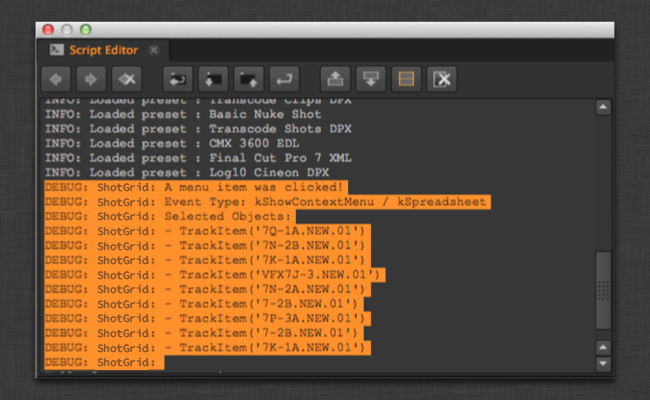Nuke
ShotGrid Nuke 插件包含一个用于在 Nuke、Nuke Studio 和 Hiero 中集成 ShotGrid 应用的标准平台。它采用轻量型设计,操作简单直观,并会向 Nuke 中添加一系列新功能。
它会在 Nuke 中创建一个 ShotGrid 菜单,上面显示各种菜单项:
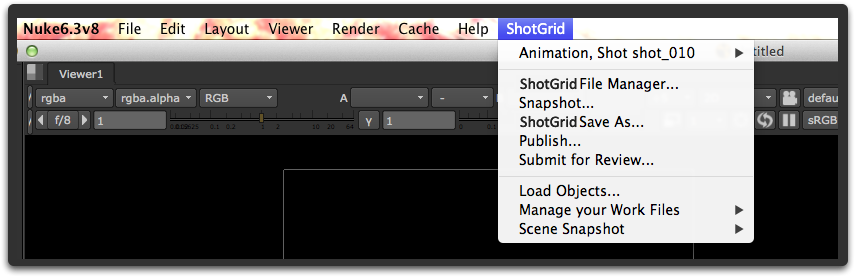
它会在 Nuke 中创建一个 ShotGrid 节点菜单,上面显示各种菜单项:
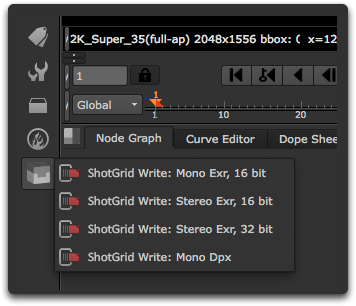
它会向文件对话框中添加 ShotGrid 快捷方式,以便可轻松跳转至文件系统的不同位置:
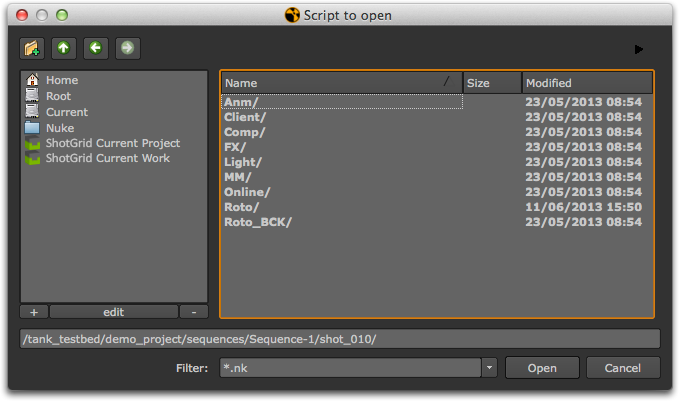
您可以使用 favourite_directories 设置,基于当前环境中的模板路径添加自己的快捷方式。该设置应为词典列表,每个列表项表示一个新的收藏夹目录。下面是一个可使用的格式示例:(也可以不指定图标,方法是提供 “” 值。)
favourite_directories:
- display_name: "Shot Publish Path"
template_directory: "shot_publish_area_nuke"
icon: "icons/custom_publish_icon.png"
- display_name: "Shot Work Path"
template_directory: "shot_work_area_nuke"
icon: "icons/custom_work_icon.png"
对于定义的每个根目录,会自动添加一个“ShotGrid Current Project”收藏夹。您可以使用 project_favourite_name 设置来自定义名称,也可以将此值设置为空字符串 '',禁用这些收藏夹。
支持的应用程序版本
此插件已经过测试,已知可支持以下应用程序版本:
12.0 - 14.0v5
请注意,此插件也许(甚至非常有可能)支持更新的发行版本,但是尚未正式在这些版本中进行测试。
注意:目前,Nuke 8.0 在 CentOS 6.5 这个特定版本上运行时存在一个错误,会导致 Nuke 在运行 Toolkit 时发生崩溃。其他版本的 CentOS 不受影响。The Foundry 已知晓此问题(错误号 43766)。如果您遇到此问题,请联系我们,我们可以尝试帮助您以变通方法暂时绕过此问题,直到 Nuke 在以后的更新中修复它。
应用开发人员须知
上下文跟踪
ShotGrid Nuke 插件会在加载文件时自动切换上下文。文件加载后,插件会查看该文件,并尝试从中解析上下文。
具有自定义小控件的应用
ShotGrid Nuke 插件让您可轻松处理自定义小控件 (Gizmo)。如果您编写的应用使用自定义小控件,只需将这些小控件放入名为 gizmos 的文件夹,插件便会自动将该位置添加到 nuke 路径:
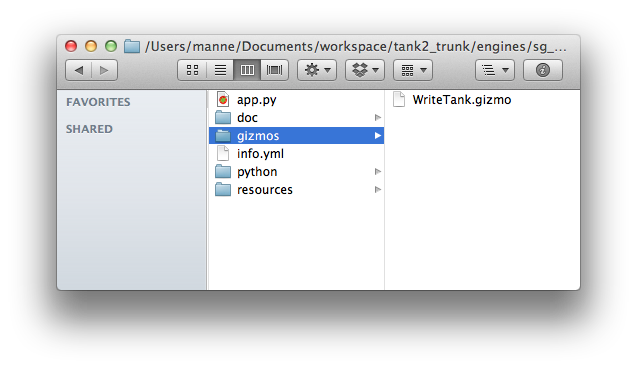
然后,您可以通过“创建节点”功能轻松访问小控件:
nuke.createNode("WriteTank")
警告 : 请注意,虽然小控件用起来可能很方便,但如果您想在场景中创建持久性节点,小控件通常不是正确的做法。这是因为一旦将小控件放入场景,就在该场景与小控件代码之间建立了依赖关系。这样,不仅需要在每次加载场景时都加载 ShotGrid Toolkit,还需要小心管理代码,确保代码的任何更新都不会影响场景中使用的旧的小控件。
创建节点的应用
对于会创建自定义 Nuke 节点的应用,需要小心对待。我们建议不要使用小控件,因为它们需要在场景与小控件代码之间建立依赖关系。可以将自定义节点另存为 Nuke 文件,然后将它们导入场景:
group_node_script = os.path.join(self.disk_location, "resources", "my_group_node.nk")
group_node = nuke.nodePaste(group_node_script)
任何从应用内调用节点的代码均可直接使用返回的实例。
任何需要从组内部调用应用的代码,在调用时要特别小心,以确保代码的向后兼容性。我们建议您遵循以下做法:
应用启动时,将应用句柄注册为 Nuke 命名空间的一部分:
def init_app(self):
nuke.tk_nuke_nameofmyapp = self
如果您在组节点上有一个按钮,并且想调用某段 ShotGrid 应用代码,当找不到 ShotGrid Toolkit 时,请尝试以正常方式提示失败。下面的代码与一个 Python 按钮关联,该按钮属于应用可以创建的组节点:
# have to gracefully support the case when
# sgtk is not in the system at all!
import nuke
try:
app = nuke.tk_nuke_nameofmyapp
app.do_something_v1(nuke.thisNode())
except:
nuke.warning("Could not do XYZ! Most likely Sgtk is not currently active.")
如果您更改了应用的行为,只需在应用回调时保持版本号递增,这样您的应用代码就能同时支持新旧两种行为。
在 Hiero 内使用 ShotGrid Nuke 插件
ShotGrid Nuke 插件还用于构建在 Hiero 内运行的可感知 ShotGrid 的集成。
通过它,您可以在应用程序中的一些位置放置 ShotGrid 应用动作,比如在主菜单栏上的特定 ShotGrid 菜单中和不同 Hiero 面板中的各种右键单击上下文菜单中。
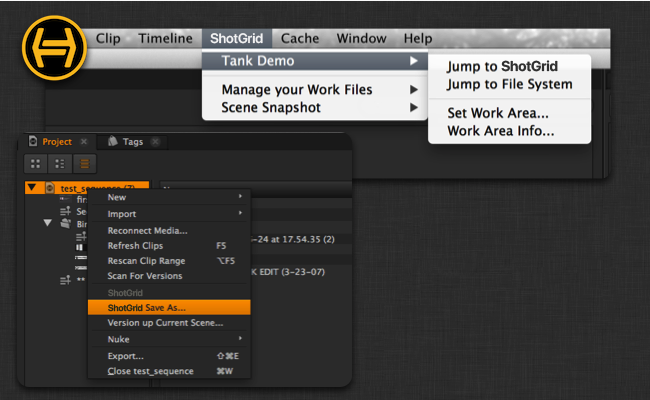
如何配置 Hiero 菜单
由于 Hiero 有多种不同的菜单,因此,用于配置菜单项放置位置的选项要比诸如 Maya 或 Nuke 等应用程序中更多。ShotGrid Nuke 插件的 Hiero 工作流配置可能如下所示:
tk-hiero:
location: {name: tk-nuke, type: app_store, version: v0.6.9}
debug_logging: false
timeline_context_menu:
- {app_instance: tk-hiero-openinshotgun, keep_in_menu: false, name: Open in Shotgun, requires_selection: true}
spreadsheet_context_menu:
- {app_instance: tk-hiero-openinshotgun, keep_in_menu: false, name: Open in Shotgun, requires_selection: true}
bin_context_menu:
- {app_instance: tk-multi-workfiles, keep_in_menu: false, name: "ShotGrid Save As...", requires_selection: true}
- {app_instance: tk-multi-workfiles, keep_in_menu: false, name: "Version up Current Scene...", requires_selection: true}
- {app_instance: tk-multi-snapshot, keep_in_menu: false, name: "Snapshot...", requires_selection: true}
- {app_instance: tk-multi-snapshot, keep_in_menu: false, name: "Snapshot History...", requires_selection: true}
- {app_instance: tk-multi-publish, keep_in_menu: false, name: "Publish Project...", requires_selection: true}
menu_favourites:
- {app_instance: tk-multi-workfiles, name: Shotgun File Manager...}
大多数插件都有一个 menu_favourites 选项,这是一个列表,您可以在这里指定要放在 ShotGrid 主菜单上的“快捷方式”。除此以外,特定于 Hiero 的配置还有三个特殊部分:
timeline_context_menu表示在时间线编辑器中的视频片段上单击鼠标右键时弹出的菜单。spreadsheet_context_menu表示在电子表格编辑器中的选定项上单击鼠标右键时弹出的菜单。bin_context_menu表示在 bin 编辑器中的选定项上单击鼠标右键时弹出的菜单,您可以在该菜单上看到所有不同的项目和媒体。
要向这些菜单中添加菜单项,只需确保配置中定义的 name 字段与应用在自己菜单中显示的内容一致即可。
需要用到当前场景概念的应用
某些 Toolkit 应用需要用到默认场景或默认项目的概念。例如,快照应用知道如何为当前场景拍摄快照。但是,与 Maya 或 Nuke 不同,Hiero 没有当前场景的概念。在 Hiero 中,可以同时打开多个项目。因此,您常常需要在挂钩中添加特殊的逻辑,帮助应用(比如快照应用)识别用户正在单击哪个项目。在本文档接下来的部分,我们将对此加以说明。
应用开发人员须知
因为 Hiero 没有当前项目的概念,我们加入了更强大的工具,让应用很容易就能识别用户在 Hiero 内单击了什么对象。ShotGrid Hiero 插件为此加入了两个方法:
get_menu_selection()
返回最近一次单击菜单操作选中的 Hiero 对象的列表。 此列表可能包含各种类型的内容项。要了解哪种方法到底返回了什么内容,可开启调试日志记录功能 - 此功能会将具体的过程打印出来。
下面是返回的各种对象的示例:
- 在 bin 视图中选择一个项目:hiero.core.Bin
- 在 bin 视图中选择一个内容项:hiero.core.BinItem
- 选择轨道:hiero.core.TrackItem
list engine_object.get_menu_selection()
参数和返回值
- 返回值:Hiero 对象列表
示例
获取最近一次单击操作选中的对象,确保选中的只有一个对象,并且此对象是有效的 Hiero 项目。 例如,当您想在 Hiero 中触发某个项目的保存、加载或发布操作时,此设置非常有用。
# get the menu selection from the engine
selection = engine_obj.get_menu_selection()
if len(selection) != 1:
raise TankError("Please select a single Project!")
if not isinstance(selection[0] , hiero.core.Bin):
raise TankError("Please select a Hiero Project!")
project = selection[0].project()
if project is None:
# apparently bins can be without projects (child bins I think)
raise TankError("Please select a Hiero Project!")
HieroEngine.get_menu_category()
返回上次发生单击菜单操作的用户界面区域。此命令不太可能会用到 - 当您希望应用命令根据调用它时所在的菜单做出不同行为时,可能需要使用此命令。
area_enum engine_object.get_menu_category()
参数和返回值
返回以下常量之一:
HieroEngine.HIERO_BIN_AREAHieroEngine.HIERO_SPREADSHEET_AREAHieroEngine.HIERO_TIMELINE_AREANone(表示未知或未定义)
如何配置挂钩以支持 Hiero
为 Hiero 配置的多用应用通常需要判断用户单击的是哪个项目。例如,tk-multi-workfiles 应用需要对项目执行“ShotGrid 另存为”操作。因此,我们向 Hiero 中的 bin 菜单添加了 Tank Save As 命令,这样用户便可在 bin 视图中的项目上单击鼠标右键并选择“另存为”(Save As)**选项。
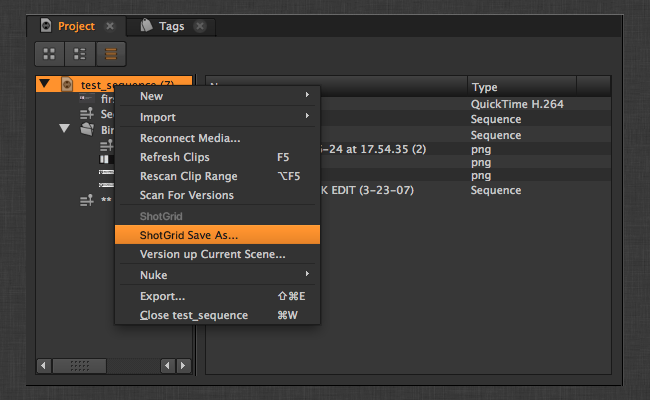
插件配置将如下所示:
bin_context_menu:
- {app_instance: tk-multi-workfiles, keep_in_menu: false, name: "ShotGrid Save As...", requires_selection: true}
现在,在应用本身中,每个插件需要配置一个挂钩,用来处理诸如保存和加载这样的场景事件。 对于 Maya 或 Nuke 这样的应用程序,通常只要进行保存、加载等操作即可。 但是对于 Hiero,则需要首先判断用户实际单击的是哪个项目。上面示例中的挂钩代码将如下所示:
class SceneOperation(Hook):
"""
Hook called to perform an operation with the
current scene
"""
def execute(self, operation, file_path, context, **kwargs):
"""
Main hook entry point
:operation: String
Scene operation to perform
:file_path: String
File path to use if the operation
requires it (e.g. open)
:context: Context
The context the file operation is being
performed in.
:returns: Depends on operation:
'current_path' - Return the current scene
file path as a String
'reset' - True if scene was reset to an empty
state, otherwise False
all others - None
"""
if operation == "current_path":
# return the current script path
project = self._get_current_project()
curr_path = project.path().replace("/", os.path.sep)
return curr_path
elif operation == "open":
# open the specified script
hiero.core.openProject(file_path.replace(os.path.sep, "/"))
elif operation == "save":
# save the current script:
project = self._get_current_project()
project.save()
elif operation == "save_as":
project = self._get_current_project()
project.saveAs(file_path.replace(os.path.sep, "/"))
elif operation == "reset":
# do nothing and indicate scene was reset to empty
return True
elif operation == "prepare_new":
# add a new project to hiero
hiero.core.newProject()
def _get_current_project(self):
"""
Returns the current project based on where in the UI the user clicked
"""
# get the menu selection from the engine
selection = self.parent.engine.get_menu_selection()
if len(selection) != 1:
raise TankError("Please select a single Project!")
if not isinstance(selection[0] , hiero.core.Bin):
raise TankError("Please select a Hiero Project!")
project = selection[0].project()
if project is None:
# apparently bins can be without projects (child bins I think)
raise TankError("Please select a Hiero Project!")
return project
使用调试日志记录功能查看菜单事件
如果您想知道单击某个选择项时 Hiero 返回哪些对象,只需开启插件调试模式即可。 在脚本编辑器中,可以看到每次单击操作选择的对象的摘要信息: