ShotGrid
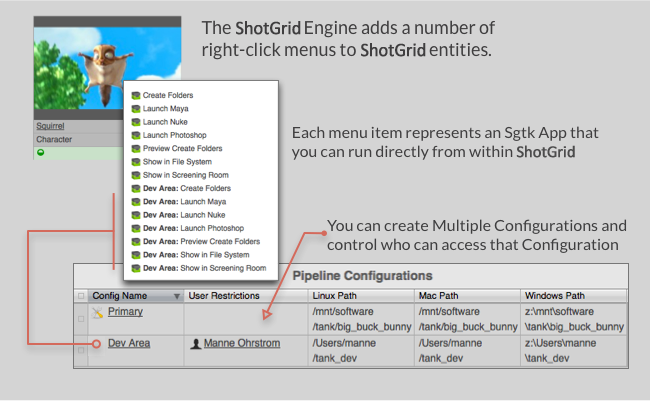
The ShotGrid engine manages apps that can be launched from within ShotGrid. Sometimes we refer to these Toolkit Apps as Actions. They typically appear as items on menus inside of ShotGrid.
Using ShotGrid Pipeline Toolkit Actions
Actions are visible on the ShotGrid Home page:
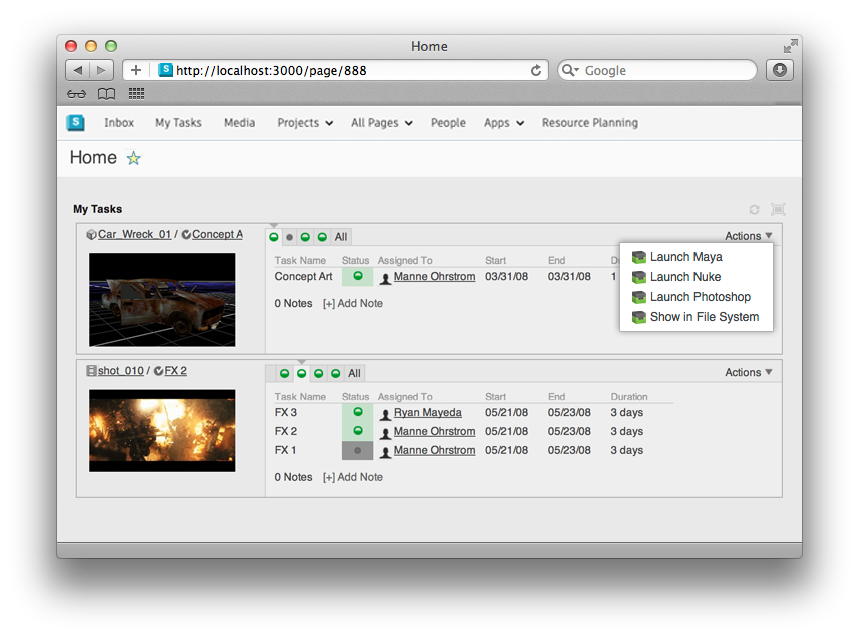
They can also be found on the standard ShotGrid context menu, which can be shown by right clicking on an object or a selection:
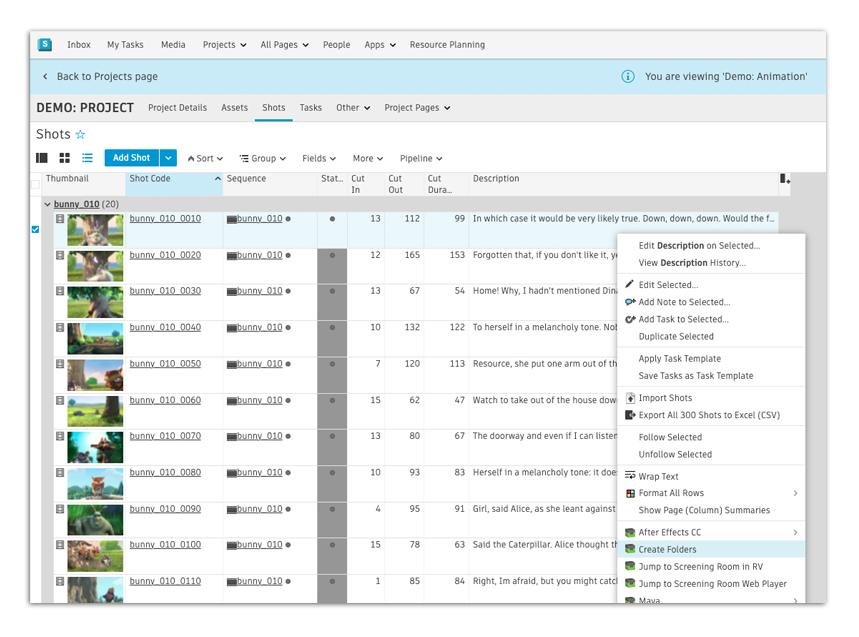
When you click on an action, processing will immediately start. Once the app has completed, a message is typically displayed with some status information, or an error message if things didn’t work.
Developing Apps for ShotGrid
Developing apps that run inside of ShotGrid is easy! If you are not familiar with how app development works in general, head over to the Platform documentation and read the introductory material over there. In this section we will just cover the ShotGrid specific aspects of the app development process!
As of Core v0.13, you can use all the multi apps with the ShotGrid Engine. Technically speaking there is little difference between the ShotGrid engine and other engines. There are, however, some subtle differences:
- You will need to manually install PySide or PyQt into your standard python environment if you want to execute QT based apps in the ShotGrid Engine.
- It is possible in the ShotGrid engine to make an action visible to a user depending on which permissions group they belong to. This is useful if you want example want to add a command to the ShotGrid Action menu and you only want admins to see it.
A hello-world style ShotGrid App, only visible to admins, would look something like this:
from tank.platform import Application
class LaunchPublish(Application):
def init_app(self):
"""
Register menu items with ShotGrid
"""
params = {
"title": "Hello, World!",
"deny_permissions": ["Artist"],
}
self.engine.register_command("hello_world_cmd", self.do_stuff, params)
def do_stuff(self, entity_type, entity_ids):
# this message will be displayed to the user
self.engine.log_info("Hello, World!")
Installation and Updates
Adding this Engine to the ShotGrid Pipeline Toolkit
If you want to add this engine to Project XYZ, and an environment named asset, execute the following command:
> tank Project XYZ install_engine asset tk-shotgun
Updating to the latest version
If you already have this item installed in a project and you want to get the latest version, you can run the update command. You can either navigate to the tank command that comes with that specific project, and run it there:
> cd /my_tank_configs/project_xyz
> ./tank updates
Alternatively, you can run your studio tank command and specify the project name to tell it which project to run the update check for:
> tank Project XYZ updates
Collaboration and Evolution
If you have access to the ShotGrid Pipeline Toolkit, you also have access to the source code for all apps, engines and frameworks in Github where we store and manage them. Feel free to evolve these items; use them as a base for further independent development, make changes (and submit pull requests back to us!) or simply tinker with them to see how they have been built and how the toolkit works. You can access this code repository at https://github.com/shotgunsoftware/tk-shotgun.
Special Requirements
You need ShotGrid Pipeline Toolkit Core API version v0.19.5 or higher to use this.