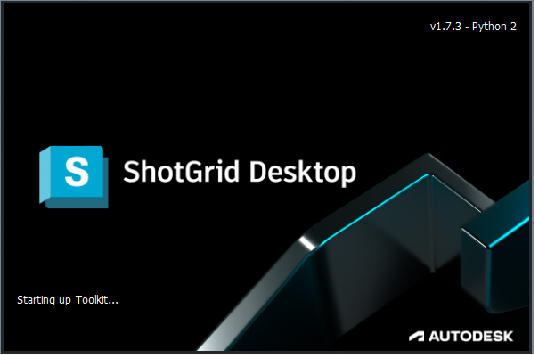Set Python 2 as the default Python version in ShotGrid Desktop
Warning : This topic is only valid when using ShotGrid Desktop version 1.7.3—these steps are no longer needed when using newer versions of ShotGrid Desktop. Python 2 was removed January 26, 2023 with the release of ShotGrid Desktop 1.8.0 due to security reasons. Learn more here.
Windows
Manually Set the SHOTGUN_PYTHON_VERSION environment to 2 on Windows
- On the Windows taskbar, right-click the Windows icon and select System, navigate through the Control Panel/System and Security/System.
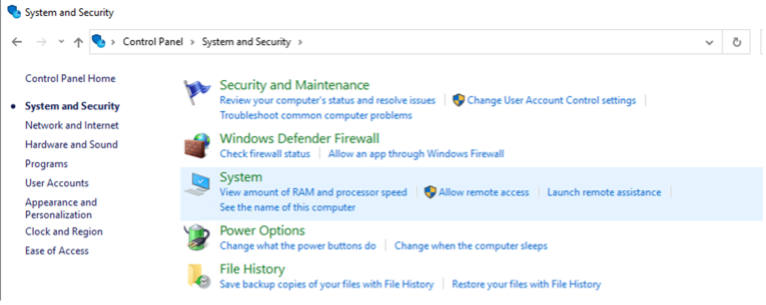
- Once there, select Advanced system settings.

- Next, select Environment Variables in System Properties.
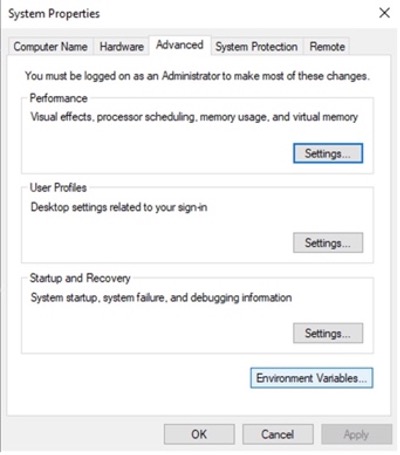
- In the Environment Variables window, you can add/edit your paths by selecting New….
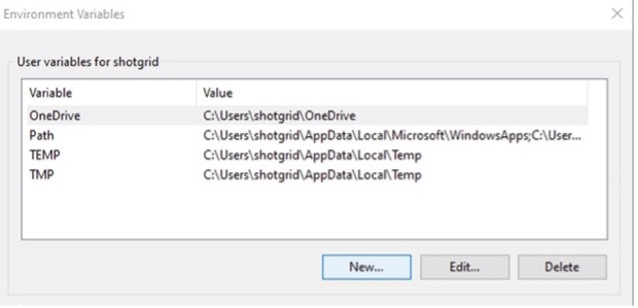
- For the Variable name, add
SHOTGUN_PYTHON_VERSION, and set the Variable value to2.
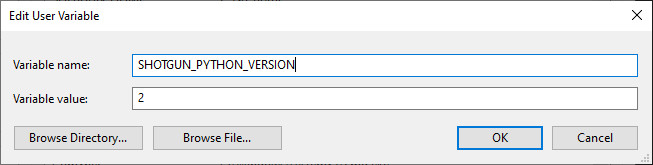
- Restart the ShotGrid Desktop application. Now, you should see that the Python version has been updated to run Python 2.
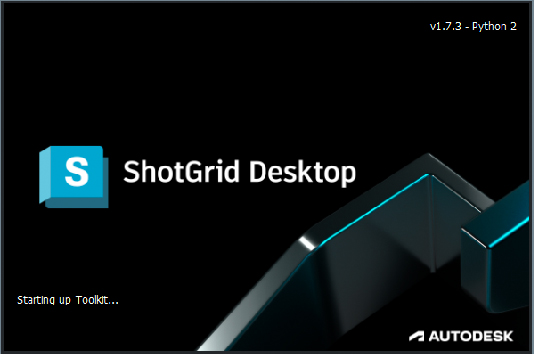
MacOS
Set the SHOTGUN_PYTHON_VERSION environment to 2 on MacOS
- Create a properties file under
~/Library/LaunchAgents/namedmy.startup.plist
$ vi my.startup.plist
- Add the following to
my.startup.plistand save:
<?xml version="1.0" encoding="UTF-8"?>
<!DOCTYPE plist PUBLIC "-//Apple//DTD PLIST 1.0//EN" "https://www.apple.com/DTDs/PropertyList-1.0.dtd">
<plist version="1.0">
<dict>
<key>Label</key>
<string>my.startup</string>
<key>ProgramArguments</key>
<array>
<string>sh</string>
<string>-c</string>
<string>launchctl setenv SHOTGUN_PYTHON_VERSION 2</string>
</array>
<key>RunAtLoad</key>
<true/>
</dict>
</plist>
-
After rebooting your Mac, the new environment variable will remain active.
-
Restart the ShotGrid Desktop application. Now, you should see that the Python version has been updated to run Python 2.
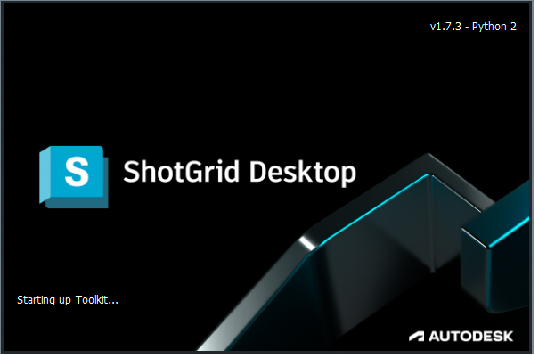
CentOS 7
Set the SHOTGUN_PYTHON_VERSION environment to 2 on CentOS 7
- Add the following to your
~/.bashrcfile:
export SHOTGUN_PYTHON_VERSION="2"
- Reboot your OS by running:
$ sudo reboot
- Restart the ShotGrid Desktop application. Now, you should see that the Python version has been updated to run Python 2.