I can’t use local file linking and launch Toolkit applications from Firefox
Overview
Sometimes in ShotGrid the action menu will not display the list of Toolkit applications available or will error when using local file linking, even with ShotGrid Desktop running. This is a guide to troubleshooting ShotGrid Desktop’s browser integration in Firefox and will hopefully help you get things working. We have a separate guide for Chrome.
Diagnosing the issue
Is ShotGrid Desktop running?
Yes, we know. You probably already checked. We had to ask. :)
Are you using firewall software?
Ensure that no firewall software is preventing connections to localhost or on port 9000.
Is Firefox rejecting the certificate?
You can verify that Firefox accepts the certificate by browsing to https://localhost:9000, which is the address the ShotGrid website tries to access in order to do local file linking and launch Toolkit applications. You should normally be greeted by this message:
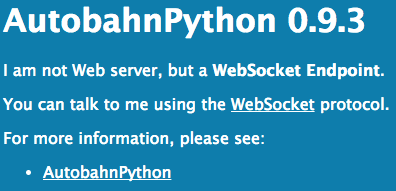
On the other hand, if you are greeted by one of those two messages, it means there was a problem with the certificate registration process:
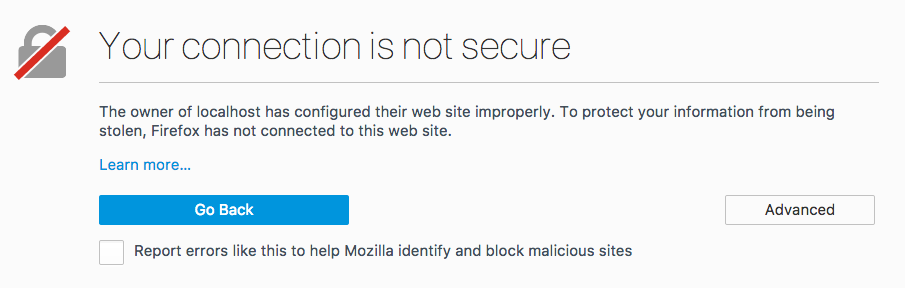
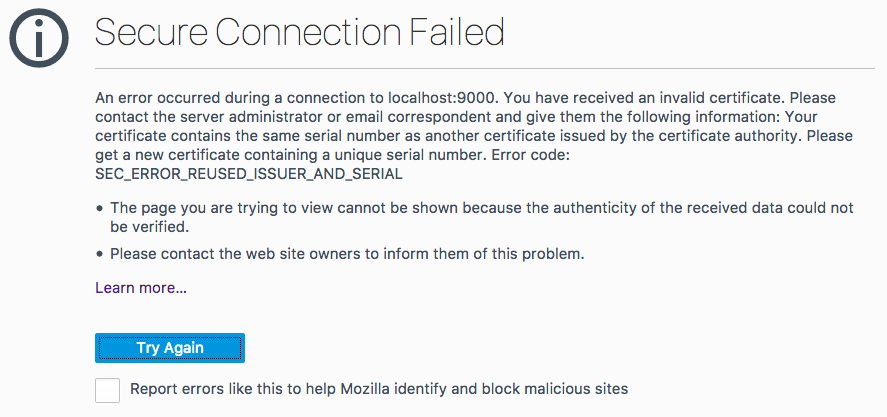
How to fix “Your connection is not secure”
You need to add an exception to the Firefox browser so that the certificate is accepted. If you just visited https://localhost:9000, the easiest way to add the exception is by clicking on Advanced, then click the Add Exception button. A dialog will appear.
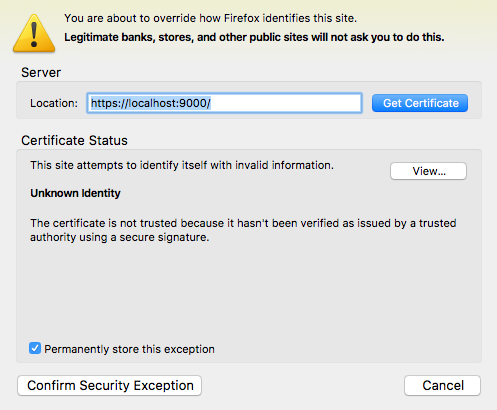
Click Get Certificate and then Confirm Security Exception. You can ignore the message about the certificate not being trusted. This is normal as the certificate was generated by ShotGrid Desktop and not by a certification authority.
You should now be able to access local file linking and launch Toolkit applications from your ShotGrid site. If you are still experiencing issues after adding the exception, please visit our support site for help.
How to fix “Secure connection failed”
You need to click on the Open Menu button and pick Preferences. Then pick Advanced on the left hand side, Certificates and finally View Certificates.
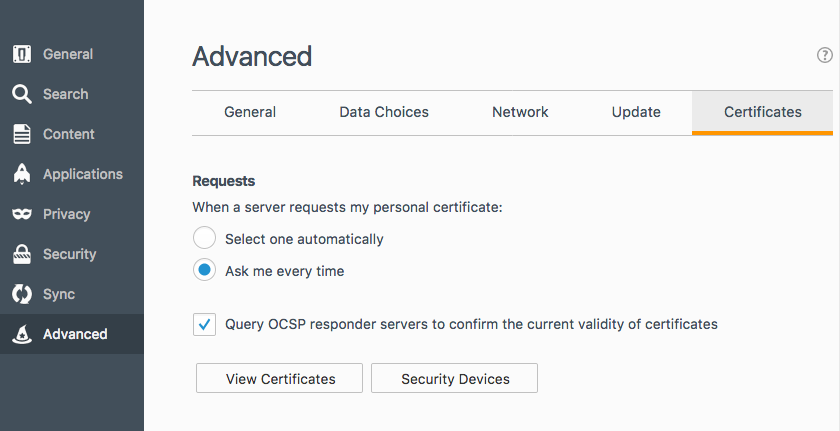
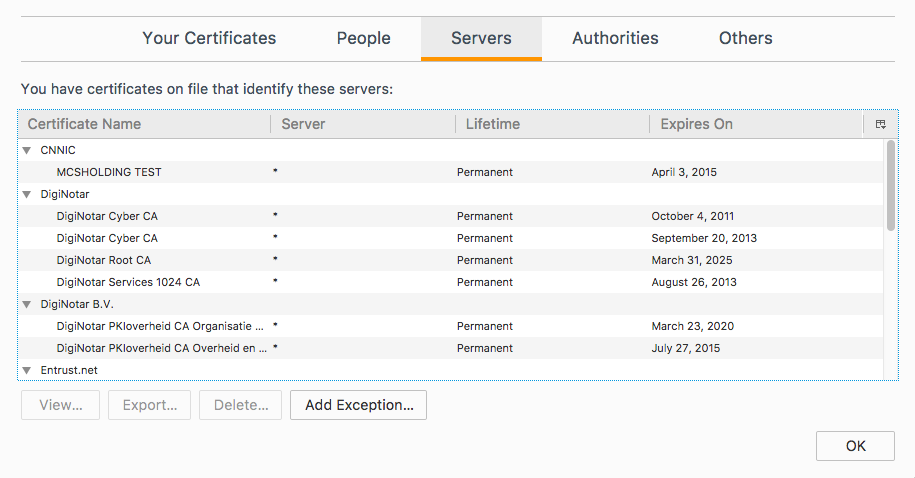
In the Servers section, click on any item and start typing localhost or simply scroll until you find an entry named localhost:9000. Delete it. Then, go to the Authorities tab and type localhost again. You can once again also scroll until you reach the Autodesk section with a localhost entry underneath. You can remove the localhost entry. Once this is done, click OK and restart Firefox. Once Firefox has been restarted, browse to https://localhost:9000. You should now be greeted by this message:
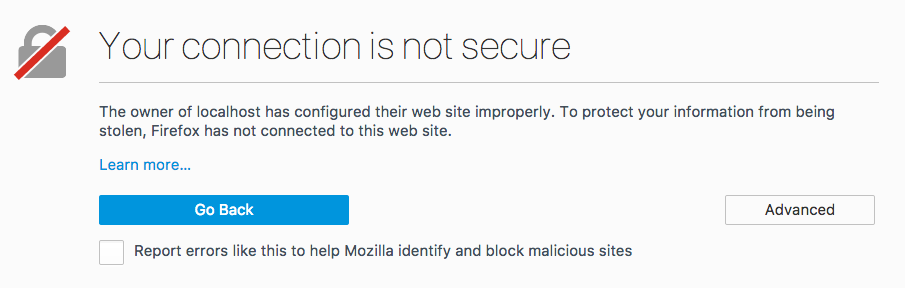
At this point, you need to follow the step documented above to add an exception.
If this is not the screen you are getting, please visit our support site for help.