Toolkit Desktop Server Framework
The desktopserver framework provides the functionality behind ShotGrid’s local file linking and Toolkit integration. It provides a local websocket server that securely listens for requests from ShotGrid websites for an action that requires desktop access.
For local file linking, these requests allow ShotGrid access to local file paths from the web interface and the ability to open those files directly from ShotGrid pages when requested. For Toolkit, they allow ShotGrid to determine what pipeline actions have been registered for a given entity and to execute them.
How to get desktop integration running
For these ShotGrid features to work, some supported desktop integration must be running. This page covers the various options for how ShotGrid can integrate with your desktop. The Websocket Server section covers the functionality that this framework provides.
ShotGrid Desktop
This framework is bundled with ShotGrid Desktop, which can be downloaded following these steps. When ShotGrid Desktop is run it will automatically start up the websocket server. If you are already running ShotGrid Desktop then your setup process is complete.
Configuring the server
You can store the browser integration settings in a configuration file. This configuration file can be specified by setting the environment variable SGTK_BROWSER_INTEGRATION_CONFIG_LOCATION. More details on how you can configure the local server can be found in our sample file.
Removing a certificate
If you wish to remove a certificate you have created, you can run the python certificates.py --remove command.
Launching via a wrapper
By default, the server will use the operating-system default to launch a command (the equivalent of “xdg-open” on Linux, “open” on OS X, and “run” on Windows). If you wish to provide your own wrapper for launching files you can set the SHOTGUN_PLUGIN_LAUNCHER environment variable to point to your custom wrapper. If that is set, the wrapper will be called with the path as its only argument.
Certificates
The first time you run the server it will generate the certificate required to establish a secure connection. These certificates are stored local to your machine and are never shared with the public. They allow the encrypted connection that websockets requires, which is necessary despite all traffic remaining local (from your browser to the server); ShotGrid’s websocket traffic is never made available over the Internet.
When the certificates are registered with the system you will see dialogs appear like the following. Click “Ok” to allow the registration to proceed.
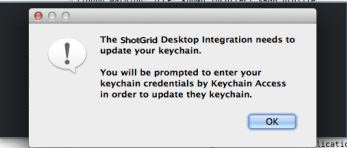
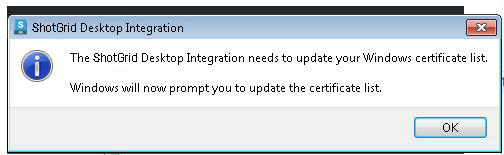
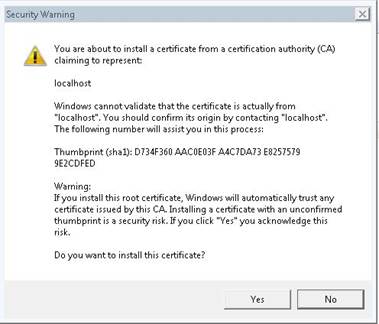
When using the ShotGrid Desktop, the generated certificates will be stored in the following locations:
OS X: ~/Library/Caches/Shotgun/desktop/config/certificates
Windows: %AppData%\Shotgun\desktop\config\certificates
Linux: ~/.shotgun/desktop/config/certificates
Security Setup - Local ShotGrid Installs
By default, the websocket server is setup to listen to hosted ShotGrid sites on port 9000. If you run a local ShotGrid server, you will need to update the configuration for the ShotGrid server to allow connections from your websocket server.
When running ShotGrid Desktop, you will need to setup a config.ini file that lives with the ShotGrid binary.
Within that file there is a section that controls the functionality of the websocket server. A typical configuration would look like this:
[BrowserIntegration]
low_level_debug=0
port=9000
enabled=1
whitelist=*.shotgunstudio.com
Troubleshooting
On Linux the server introduces a dependency on libffi. If Desktop crashes on startup and you see a message about libffi not found in your logs, then you need to install this package.
Visit our support site if you have any issues or questions during setup. If there is a problem running the server, please set debug to 1 in the config.ini file and include Desktop’s log file.
The log file can be found in the following locations:
OS X: ~/Library/Logs/Shotgun/tk-desktop.log
Windows: ~\%APPDATA%\Shotgun\tk-desktop.log
Linux: ~/.shotgun/tk-desktop.log